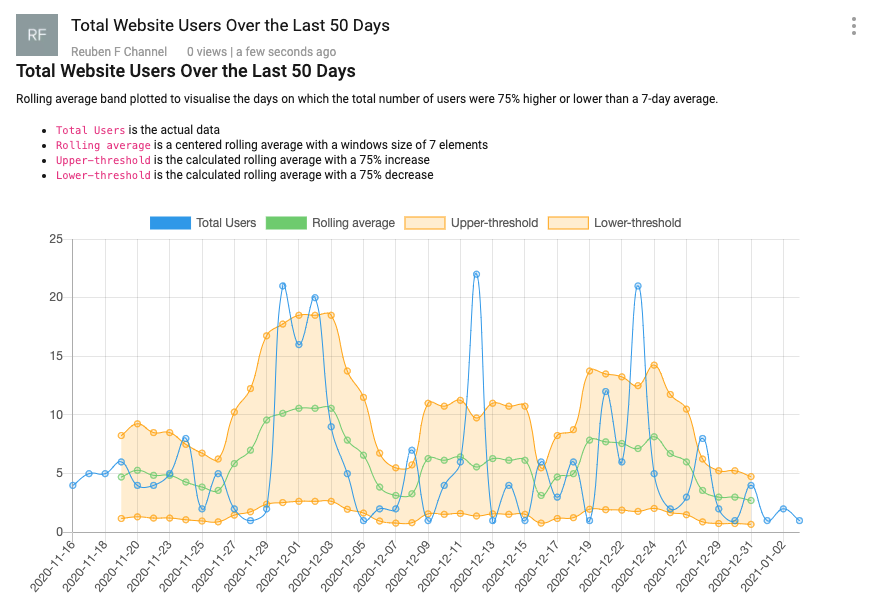Publish a Jupyter Notebook
Time required: 5 minutes
Prerequisites
You must have already:
- Signed up for a Matatika account
- Created a workspace through the Matatika app or API
- Installed the Matatika CLI and configured a context
Introduction
A Jupyter Notebook is an interactive Python environment formed of text and executable code blocks, offering a flexible and iterative programmatic approach to research and development work. Notebooks are commonly used as a research tool in the data science field, but are now also emerging as viable or - in some cases - more practical alternatives to certain facets of business analytics, such as constructing performance reports.
Publish A Notebook
In this example, we will be publishing this notebook. Alternatively, you can use your own notebook file. Keep in mind that when publishing any notebook, only the text cells and the output of code cells will be included in the resultant dataset.
Firstly, download and/or locate the notebook file with the .ipynb extension. To publish the notebook, run:
matatika publish total_users_insights.ipynb
If the process was successful, the CLI will respond with details of the publish:
Successfully published 1 dataset(s)
DATASET ID ALIAS TITLE STATUS
053bd57c-2343-4244-905d-0cc6eb1c0318 None Total Website Users Over the Last 50 Days NEW
Here we can see that the published dataset title was resolved from the first heading tag in the file. If no heading tag is present in the file, then an automatically generated title will be used instead.
When viewing the dataset in the app, we can see the published notebook is displayed like any other dataset: